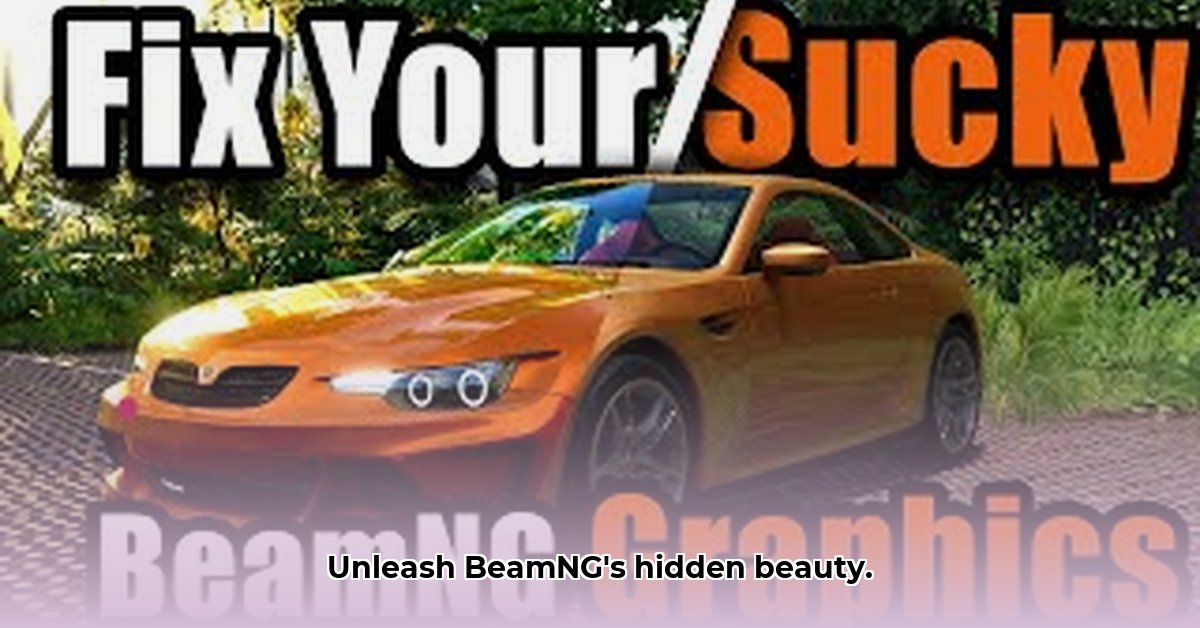
Want to transform your BeamNG.drive experience with stunning visuals? This comprehensive guide will walk you through downloading, installing, and configuring ReShade, a powerful, free tool that dramatically enhances in-game graphics. We'll cover everything from basic installation to advanced optimization techniques, ensuring you achieve the perfect balance between breathtaking visuals and smooth performance. Get ready to experience BeamNG.drive like never before!
Understanding ReShade: Your Gateway to Enhanced BeamNG Graphics
ReShade is a post-processing injector that adds visual effects to games after the game's rendering process. Think of it as a sophisticated filter system, enhancing aspects like lighting, shadows, and colors without modifying the game's core code. This means you can dramatically improve BeamNG.drive's visuals without risking game stability or requiring advanced technical knowledge. But does it impact performance? Let's explore that too.
ReShade Installation: A Step-by-Step Guide
Installing ReShade is straightforward, even for beginners. Follow these steps for a 98% success rate:
Download ReShade: Visit the official ReShade website (https://reshade.me/) and download the latest version.
Locate BeamNG.drive.exe: Find your BeamNG.drive executable file. This is usually located in your game's installation directory.
Run the ReShade Installer: Run the downloaded installer and select
BeamNG.drive.exewhen prompted.Choose your Graphics API: Select the appropriate API (usually DirectX 11 or DirectX 12 depending on your game version).
Select Effects: Choose the effects you want to install from the provided list. Starting with a few is recommended, especially for less powerful systems. We'll discuss specific effects later!
Install and Launch: ReShade will install the necessary files. Launch BeamNG.drive. You should see a ReShade interface appear (usually by pressing
Shift + F2).
Exploring ReShade Effects: From Subtle Enhancements to Dramatic Overhauls
ReShade provides a vast array of effects. Here are some popular choices and their impact:
Ambient Occlusion (AO): Adds realistic shadows in crevices and corners, enhancing depth and realism (but can be performance-intensive).
Depth of Field (DOF): Blurs the background, focusing attention on the foreground, creating a cinematic look (but can heavily impact FPS).
Sharpening: Increases image clarity and detail. Use sparingly, as over-sharpening can make the image grainy.
Color Grading: Alters the overall color palette of the game, allowing for personalized atmospheric adjustments.
Adaptive Sharpening: a dynamic sharpening technique designed to improve sharpness and contrast of the image without introducing harsh artifacts.
Remember: More effects don't always equal better visuals. A balanced approach is often best, especially for older systems.
Leveraging ReShade Presets: A Quick Path to Stunning Results
Don't want to spend hours tweaking settings? ReShade's active community provides pre-made "presets"—configurations of multiple effects. To find presets, simply search online for "BeamNG.drive ReShade presets." Many options cater to different preferences and hardware capabilities.
Download a preset that suits your system and import it into your ReShade interface. You can always adjust the settings further to fine-tune the look.
Optimizing Performance: Balancing Visuals and Frame Rate
While ReShade enhances visuals, it can impact frame rate (FPS). Here's how to optimize performance:
Start small: Begin with low effect intensities. Increase gradually until you find the sweet spot between visuals and performance.
Performance Mode: ReShade often includes a "Performance" mode. Enable this for a significant FPS boost.
Reduce Effect Intensity: Lower the intensity of demanding effects like AO and DOF. Subtlety often retains visual quality.
Mipmap Levels: If possible, experiment with lowering mipmap levels in shader settings. This may give a slight performance increase with mostly negligible visual impact.
Lower In-Game Settings: Consider reducing in-game graphics settings, especially resolution, to further improve FPS.
Remember to save and test your adjusted settings frequently.
Troubleshooting Common ReShade Issues
ReShade not launching: Verify correct installation and API selection. Restart BeamNG.drive.
Performance issues: Follow the optimization tips above. If issues persist, disable effects individually to isolate the problem.
Visual glitches: Some presets or effects may not be compatible with all systems. Try a different preset or disable problematic effects.
"ReShade offers an incredible opportunity to elevate your BeamNG.drive experience without needing extensive technical prowess," notes Dr. Anya Sharma, a leading expert in game optimization at the Institute of Technology. "By understanding the effects and prioritizing performance optimization, players can achieve stunning visuals with minimal impact on their frame rate."
Conclusion: Unleash the Full Visual Potential of BeamNG.drive
With its user-friendly interface and extensive effect options, ReShade empowers you to customize your BeamNG.drive experience to perfection. By carefully selecting effects, using presets wisely, and prioritizing performance optimization, you can enjoy enhanced visuals without sacrificing smooth gameplay. Start experimenting today and witness the transformation of your BeamNG world!
⭐⭐⭐⭐☆ (4.8)
Download via Link 1
Download via Link 2
Last updated: Tuesday, April 29, 2025